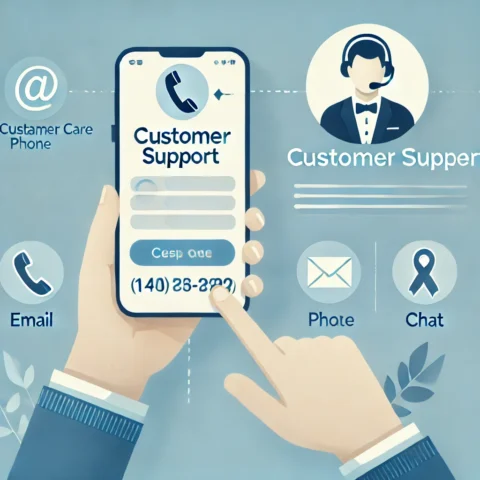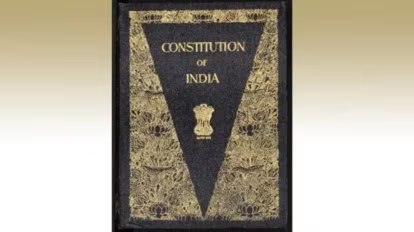Creating, customizing, and managing PDF files can be straightforward with the right tool. LightPDF offers a robust set of features to help you create high-quality, professional PDFs in just a few steps. Here’s how to get started and maximize LightPDF’s tools for editing, organizing, and securing your documents.
Step 1: Start with a Blank Document
To create a PDF from scratch, begin by downloading LightPDF. Once installed, open the app and select “Create a Blank File” to start with an empty document. From here, you can add text, images, and other elements to shape your document.
Step 2: Customize Your PDF with Editing Features
LightPDF provides numerous options to tailor your PDF to meet your specific needs:
- Text, Images, and Links: Add essential content with ease, inserting paragraphs, images, and hyperlinks to build your document.
- Watermarks and Backgrounds: Apply watermarks to brand your document or set a background for a polished, customized look.
- Headers and Footers: Maintain a consistent layout by adding headers and footers on each page.
You can also include interactive fields like push buttons, signature boxes, checkboxes, dropdowns, and text fields, making your PDF perfect for forms or documents requiring user input.
Step 3: Organize and Secure Your PDF
LightPDF’s powerful organizational tools make it easy to handle page management and file security:
- Split, Merge, and Extract Pages: Rearrange content by splitting large files, combining multiple PDFs, or extracting specific pages.
- Redaction and Signature Management: Protect sensitive information with redaction, and add or manage digital signatures.
- Password Protection: Safeguard confidential documents with a secure password.
For batch tasks, LightPDF also allows you to split, combine, and compress files in bulk, making it simple to process multiple documents simultaneously.
Enhance Your PDFs with LightPDF’s Advanced Tools
Beyond essential editing and organizing, LightPDF offers specialized features to streamline PDF-related tasks:
Watermark Tool for Branding
Watermarks can be a great way to add branding to your PDF. With LightPDF, you can easily add or remove watermarks to suit the document’s purpose. This flexibility is useful whether you need branded reports, polished presentations, or distraction-free content without background watermarks.
ChatPDF: AI-Powered PDF Assistance
LightPDF’s ChatPDF feature serves as an AI assistant within your document. It helps locate, summarize, and explain content, making it invaluable for students, researchers, and professionals working with lengthy PDFs. You can ask ChatPDF questions, get summaries, or pinpoint specific details, significantly reducing reading time.
OCR Technology for Scanned Documents
For anyone working with scanned documents, LightPDF’s OCR (Optical Character Recognition) feature converts these files into editable, searchable text. Supporting multiple languages, OCR is ideal for digitizing printed documents and making them easy to edit.
Examples of LightPDF Tools in Action Across Professions
LightPDF tools are designed to meet diverse professional needs, enhancing productivity and efficiency in various tasks:
- Research and Academia: ChatPDF assists in summarizing research papers and extracting essential information quickly.
- Legal and Contract Management: Use PDF comparison to spot differences between document versions, ensuring accurate revisions.
- Presentations and Marketing: Add or remove watermarks to maintain a clean, professional look in business materials.
- Collaborative Projects: Comment and edit features allow team members to provide feedback on project documents (note: not real-time).
- Document Preparation for Healthcare: OCR technology enables medical documents to be digitized and edited efficiently.
Simplify Your Document Workflow
LightPDF offers an all-in-one PDF solution, whether you need to create, edit, secure, or organize files. From interactive form creation to advanced OCR and AI tools, LightPDF makes PDF management straightforward and highly effective for any task, saving you time and effort in producing professional, high-quality documents.